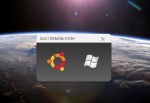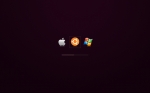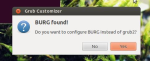Most of this post is a rip off of this post. So…. why did I make a new one? Well… my blog deals with solutions to problems I encountered while following existing instructions or if I had to mash up more then one instructions to get to my goal. You know…. simplifying the process for you guys :-).
So, why would you want to switch grub with burg? Well, function wise, grub don’t have any problems. It’s just PLAIN UGLY! With burg you can have a boot-loader graphically interesting as the next few samples:
So, lets get to the main course of this post…. installing and configuring grub!
first, open up the terminal (Ctrl + Alt + T). Then, run the next 3 commands:
sudo add-apt-repository ppa:danielrichter2007/grub-customizer sudo apt-get update sudo apt-get install grub-customizer
This will add the right repository, update the programs list, and then install grub-customizer (which we'll use to edit which systems will be shown in BURG.
Next, run the next 3 commands as well:
sudo add-apt-repository ppa:n-muench/burg sudo apt-get update sudo apt-get install burg burg-themes
1st one will add the burg repository needed, the next will update the repository list of available programs, and the 3rd will install burg & burg-themes. Now, if you just use gksu grub-customizer or sudo update-burg, you may encounter the problem I got, which basically tells you grub-customizer/burg didn't find your hard-drive. The Error looks something like this:
Generating burg.cfg ... /usr/sbin/burg-probe: error: cannot stat `/boot/burg/locale'. No path or device is specified. Try `/usr/sbin/burg-probe --help' for more information.
To fix this, simply run the next command in the terminal:
sudo burg-install "(hd0)"
This will integrate the Hard Disk into your burg installation. sometimes the value should be different then hd0 but usually this is what you need to add. Now, open grub-customizer using:
gksu grub-customizer
enter your password when prompted to, and then grub-customizer will ask:click on Yes. This will open the grub-customizer tool. here you can choose which operating systems will be shown on grub. I followed the advice from the original instructions: "I usually untick Ubuntu (recovery mode) because it’s not something i want in my normal boot". It made sense to me but you're more then welcome to leave them there. You can also change the default OS by going to preferences->general and under default entry select the OS you want. Under visibility you can change how long the boot screen will hold until choosing himself (change the timeout parameter). Another important aspect is to change the resolution. This can be done under preferences->appearance. Check the "custom resolution" check-box and select your preferred resolution. When you finished setting everything, click on save and exit grub-customizer. next, run
sudo burg-emu
a window will open up. This is how your grub will look like. The default theme isn't an eye candy so to change it simply click F2 and choose the theme you want. Here are a few commands GRUB emulator supports (and the real one too I guess):
- t – Open theme selection menu
- f – Toggle between folding mode
- n – Jump to the next item with the same class
- w – Jump to the next Windows item
- u – Jump to the next Ubuntu item
- e – Edit the command of current boot item
- c – Open a terminal window
- 2 – Open two terminal windows
- h – Display help dialog (only available in sora theme)
- i – Display about dialog (only available in sora theme)
- q – Return to old grub menu
- F5/ctrl-x – Finish edit
- F6 – Switch window in dual terminal mode
- F7 – List the folded boot items
- F8 – Toggle between graphic and text mode
- F9 – shutdown
- F10 – reboot
- ESC – quit from the current popup menu or dialog
When you close the window it will automatically save the settings you selected.
Next time you’ll boot, you’ll see a new graphical boot-loader!
Enjoy! 🙂